Main Interface
All stickers in an album are represented by their numbers. It all looks like in the image beneath
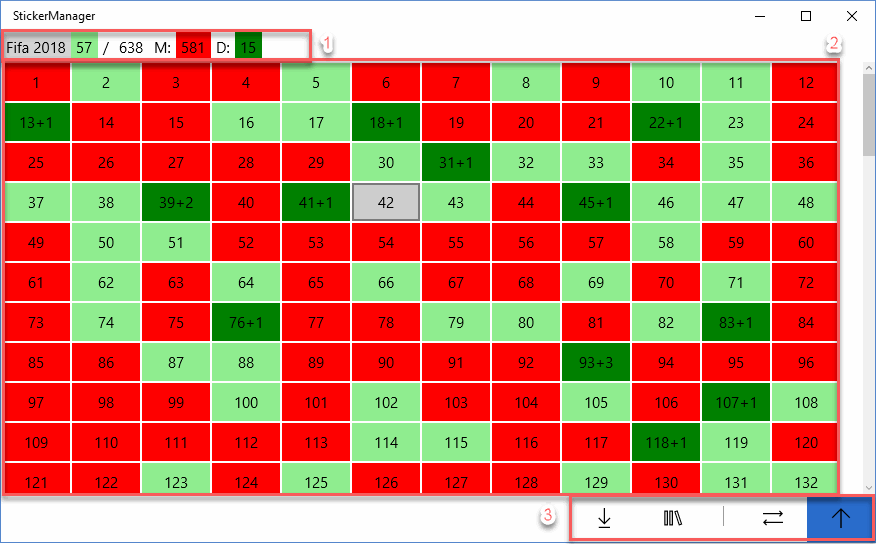
Sticker form surface contains the following parts:
- Statistical information - album name, collected / total number of stickers, number of missing stickers (M), number of double stickers (D)
- Sticker information:
- Red - missing stickers
- Green - collected stickers, without duplicates
- Dark Green - collected stickers + number of duplicates (denoted by the number after the plus sign)
-
Menu buttons - more about menu buttons bellow.
Menu Buttons

Stickers menu consistosts of the following buttons:
- Download - downloads stickers in a comma separated format - easy to print and carry. Depending on the missing stickers button selection,
this one will
- Print missing stickers
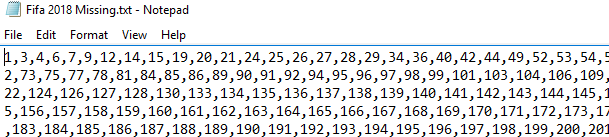
- Print all stickers having the number of owned stickers after the "x" sign
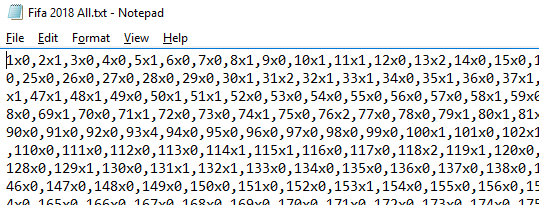
- Change Album - opens an album configuration dialog, where albums can be configured and selected
- Show Missing Only - if ticked, only missing (red colored) stickers are shown
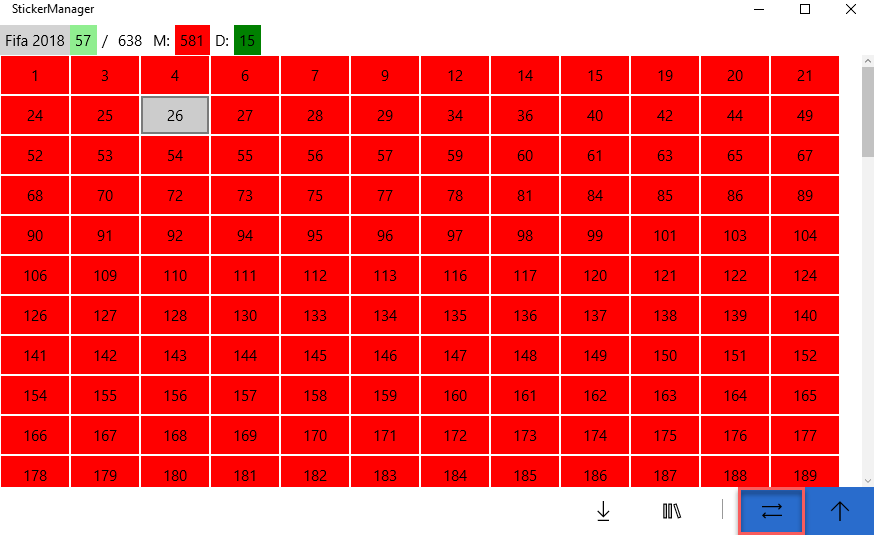
- Up button - togglable button, denoting direction of change when a sticker number is clicked.
- If selected, all further clicks on sticker numbers will increase the number of owned stickers by
one (red -> green -> dark green -> number of duplicates increased)
- If not selected, all further clicks on a sticker will decrease number of
stickers by one (number of duplicates decrease -> green -> red). This one can be used to correct incidental clicks, or when the number of
duplicates decreases
Change Album Dialog
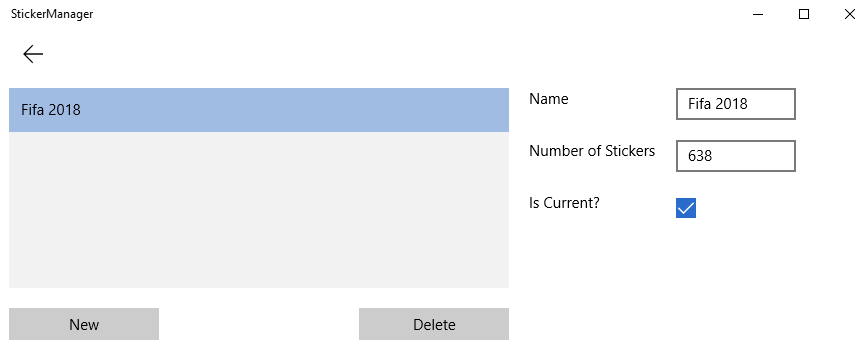
This dialog shows defined albums, and gives opportunity to create new albums (New Album), delete albums (Delete Album).
Paremeters that can be set for new or existing album are:
- Name of the album
- Number of stickers - please be aware that changing this might removed some of the sticker information on the album
Apart from this current album can be selected by checking the Current check box.